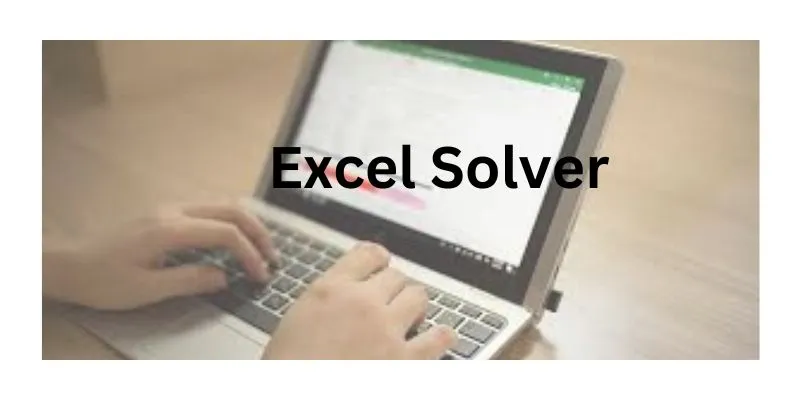In today’s competitive business world, making smart decisions is crucial. One powerful tool that can help is Excel Solver. This feature, often overlooked, offers strong capabilities for optimization, allowing businesses to find the best solutions to complex problems. Whether you’re trying to cut costs, boost profits, or allocate resources efficiently, Excel Solver can be a game-changer. If you’re interested in mastering this tool, consider taking Advanced Excel Course in Bangalore to enhance your skills and make the most of Excel’s advanced features.
What is Excel Solver?
Excel Solver is an add-in program in Microsoft Excel that helps solve optimization problems. It works by finding the best solution to a problem by changing multiple variables while meeting certain constraints. Solver can handle linear, non-linear, and integer problems, making it versatile for various business situations.
Why Use Excel Solver?
- Cost Optimization: Businesses can use Solver to minimize production costs by finding the most cost-effective combination of resources.
- Revenue Maximization: Solver can help maximize revenues by optimizing pricing strategies, sales tactics, and resource allocation.
- Resource Allocation: Efficiently allocate resources such as labor, materials, and time to ensure optimal productivity and performance.
- Supply Chain Management: Optimize inventory levels, transportation routes, and supplier selection to reduce costs and improve efficiency.
Get Started with Excel Solver
To start using Solver, you need to make sure it is enabled in Excel. Here’s how:
- Enable Solver Add-in:
– Go to `File > Options > Add-ins`.
– In the Manage box, select `Excel Add-ins` and click `Go`.
– Check the box for `Solver Add-in` and click `OK`.
- Set Up Your Spreadsheet:
– Define your objective cell (the cell you want to optimize).
– Specify the variable cells (the cells Solver can change to achieve the objective).
– Establish the constraints (the limitations or requirements that must be met).
Example: Minimizing Costs
Imagine you run a manufacturing company and want to minimize production costs while meeting production requirements. Here’s how you can use Solver:
- Objective Cell: Total production cost (e.g., Cell D10).
- Variable Cells: Quantities of products to be produced (e.g., Cells B2:B6).
- Constraints:
– Production must meet or exceed demand (e.g., Cells B2:B6 >= Cells C2:C6).
– Availability of resources (e.g., labor hours, materials).
Step-by-Step Process:
- Input Data: Enter your production costs, resource availability, and demand in a structured format.
- Define Objective: Set the objective cell (e.g., Total Cost) and select “Min” for minimization.
- Specify Variables: Highlight the cells that Solver can adjust (e.g., quantities produced).
- Add Constraints:
– Click “Add” to enter constraints such as demand requirements and resource limitations.
- Run Solver:
– Click “Solve” and let Solver find the optimal solution.
Advanced Applications
Excel Solver isn’t limited to basic problems. It can tackle more complex scenarios like:
- Non-linear Optimization: Used for problems where relationships between variables aren’t linear, such as portfolio optimization in finance.
- Integer Optimization: Ensures solutions are whole numbers, useful in scenarios like scheduling where fractional solutions aren’t feasible.
- Multiple Objectives: Balances competing objectives, such as minimizing costs while maximizing quality.
Best Practices for Using Solver
- Clearly Define Objectives: Ensure your objective cell accurately represents what you want to optimize.
- Set Realistic Constraints: Avoid overly restrictive constraints that make it difficult for Solver to find feasible solutions.
- Validate Results: Double-check Solver’s solutions to ensure they are practical and implementable in real-world scenarios.
- Iterative Approach: Sometimes, running Solver multiple times with slight adjustments can yield better results.
- Documentation: Keep detailed records of your Solver settings and results for future reference and validation.
Real-World Applications
- Supply Chain Optimization: Businesses can use Solver to minimize shipping costs while meeting delivery deadlines and capacity constraints.
- Workforce Scheduling: Optimize employee schedules to ensure adequate coverage while minimizing labor costs.
- Product Mix Optimization: Determine the optimal mix of products to manufacture to maximize profit margins while meeting resource constraints.
- Investment Portfolio Management: Allocate assets in a way that maximizes returns while adhering to risk constraints.
Excel Solver is a powerful yet underutilized tool that can significantly enhance decision-making in various business contexts. By leveraging Solver, businesses can achieve optimal solutions to complex problems, leading to cost savings, improved efficiency, and enhanced profitability. Whether you’re a small business owner or part of a large corporation, incorporating Solver into your decision-making toolkit can provide a competitive edge in today’s dynamic market. Start exploring the potential of Excel Solver today and unlock new opportunities for optimization in your business operations. For those looking to deepen their expertise, enrolling in the Training Institute in Bangalore can provide the necessary skills and knowledge to fully harness the power of this remarkable tool.
Excel Solver offers a practical and accessible way to tackle complex business problems. Its ability to optimize different variables while respecting constraints makes it a versatile tool for any business professional. Embrace the power of Excel Solver and see how it can transform your decision-making process, leading to smarter and more efficient business operations.
Also Check: Excel Interview Questions and Answers